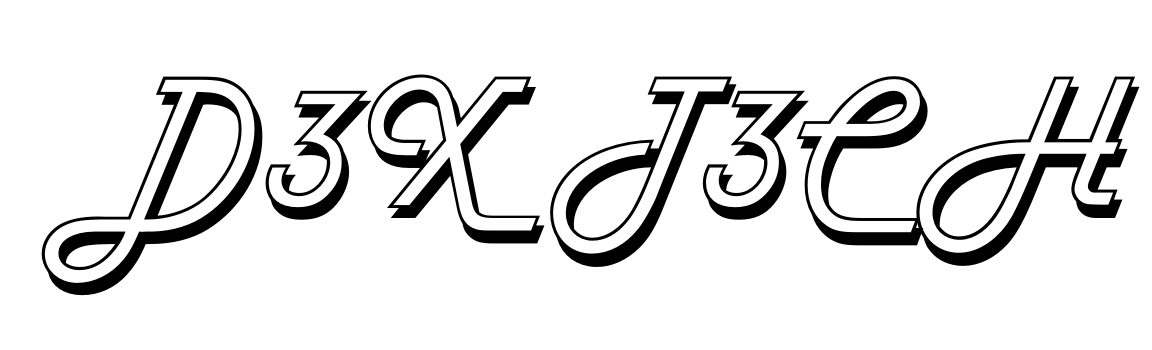Repurposing blog content into videos is one of the smartest ways to reach a wider audience. While written blogs drive search engine traffic, videos dominate social media, YouTube, and even Google’s search results. But creating videos can be time-consuming—until now.
Enter Pictory: a game-changing AI tool that turns your blog posts into stunning videos in just minutes. No video editing skills required. If you’re a blogger, marketer, or small business owner looking to leverage video content, Pictory makes the process quick, easy, and affordable.
In this guide, I’ll show you how to use Pictory step-by-step to transform your blog posts into AI-powered videos that drive engagement and traffic.
What is Pictory and Why Use It?
Pictory is an AI-powered video creation tool that automates turning text—like blog posts, articles, or scripts—into engaging videos. It’s perfect for marketers, bloggers, and content creators looking to repurpose written content into shareable videos for YouTube, social media, and beyond.
Why Use Pictory?
- Saves Time: Create videos in minutes, not hours.
- No Editing Skills Needed: AI handles the video editing for you.
- Boosts Reach: Repurpose your existing content to engage video audiences.
- Automatic Subtitles: Improve accessibility and retention with captions.
[Promo Link] – Try Pictory and start creating AI-powered videos today.
Step 1: Sign Up and Access Pictory
Getting started with Pictory is quick and straightforward.
- Sign Up for Pictory: Visit the Pictory website and create an account. You can start with their free trial to test the platform.
- Log In: Once you’re logged in, you’ll land on Pictory’s dashboard, where you can choose your video creation option.
Pro Tip: Bookmark the dashboard for quick access when you want to repurpose more blogs into videos.
Step 2: Import Your Blog Post
Now, let’s turn your blog into a video:
- Select ‘Article to Video’: Choose the “Article to Video” option on the dashboard.
- Paste Your Blog Post: Copy the URL of your blog post or paste the content into Pictory.
- AI Content Analysis: Pictory automatically scans your article and highlights key sentences that will form the basis of your video script.
Pro Tip: Pictory lets you edit the highlights. Focus on the most engaging or informative sections to keep your video concise and impactful.
Step 3: Choose Your Video Template and Style
Pictory’s AI will generate a video outline based on your content, and now it’s time to add visuals.
- Select a Template: Choose from hundreds of pre-designed templates that match your brand style. Options include video layouts for social media, YouTube, and presentations.
- Customize Visuals:
- Pictory automatically matches your text with relevant stock videos, images, and animations from its extensive library.
- You can replace or tweak visuals to align with your content theme.
- Choose Fonts, Colors, and Branding: Add your logo, colors, and fonts to ensure your videos reflect your brand identity.
Why It’s Great: Pictory’s templates and stock library take the guesswork out of video creation, saving you hours of manual effort.
Step 4: Add Voiceovers and Music
Now that your visuals are ready, it’s time to make your video engaging with audio.
- Voiceover Options:
- Use AI-generated voiceovers for a natural, professional sound.
- Upload your own recorded narration.
- Background Music:
- Choose from Pictory’s built-in library of royalty-free music.
- Adjust music volume to complement your voiceover.
Pro Tip: AI-generated voiceovers save you time and add a polished touch—perfect for explainer videos, tutorials, or educational content.
Step 5: Review, Edit, and Export Your Video
You’re almost there! Let’s finalize your video:
- Preview the Video: Watch the AI-generated video to ensure the visuals, text, and audio flow smoothly.
- Make Edits:
- Adjust timing for text overlays or visuals.
- Replace stock visuals or tweak text highlights if needed.
- Add Subtitles: Pictory automatically generates captions for your video, ensuring it’s accessible and optimized for silent playback on social media.
- Export Your Video: Once satisfied, export your video in HD quality.
Pro Tip: Download your video in multiple formats to optimize for YouTube, Instagram, Facebook, or LinkedIn.
[Promo Link] – Start creating professional AI-powered videos with Pictory today.
Why Pictory is a Game-Changer for Content Creators
Turning blog posts into videos manually can take hours of editing, scripting, and production. Pictory eliminates these barriers, offering a fast and simple solution for creators and small businesses.
Here’s why it’s a must-have:
✅ Time-Saving: Turn written content into videos in minutes.
✅ Budget-Friendly: Save on expensive video editors or production teams.
✅ Boost Engagement: Videos are more shareable and retain viewer attention better than text.
✅ Versatile Output: Create videos for social media, websites, ads, or presentations.
Who Should Use Pictory?
Pictory is perfect for:
- Bloggers looking to repurpose articles into YouTube or social media videos.
- Small Business Owners who need affordable video marketing tools.
- Marketers aiming to boost engagement with video content.
- Educators creating tutorials or explainer videos.
If you want professional-looking videos without the steep learning curve of tools like Adobe Premiere, Pictory is your go-to solution.
Repurpose Blogs Into Videos Effortlessly with Pictory
Turning blog posts into videos is one of the most effective ways to extend your content’s reach and engage audiences across platforms. With Pictory, you don’t need video editing skills, fancy equipment, or hours of time—it’s all done for you with AI-powered automation.
Ready to transform your content into engaging videos? Sign up for Pictory today and start repurposing your blog posts into videos that capture attention and drive results.
[Promo Link] – Try Pictory and create stunning videos from your content in minutes. 🚀