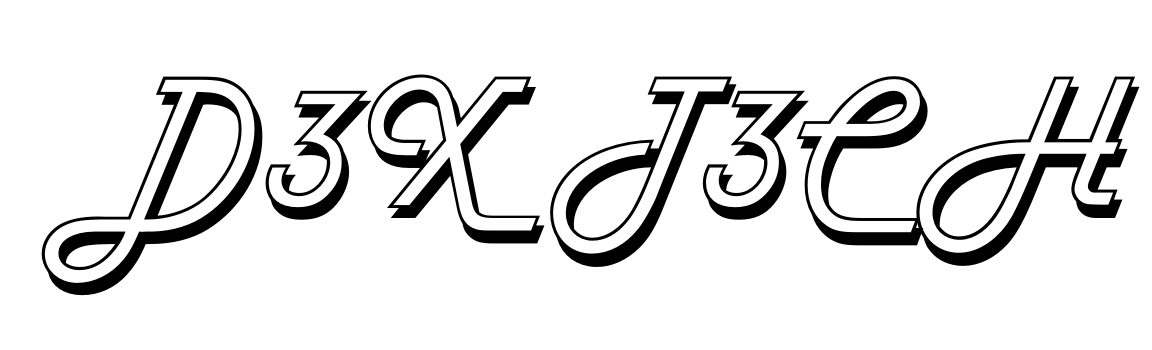Running a small business often means juggling multiple roles—you’re the marketer, designer, content creator, and everything in between. But when it comes to design, not everyone has the time (or skills) to create professional graphics. That’s where Canva comes in.
Canva, now infused with AI-powered tools, has become the go-to design platform for small businesses, freelancers, and creators worldwide. But does it live up to the hype? In this Canva review, I’ll break down its features, pros, cons, and why it’s a game-changer for non-designers who need high-quality visuals fast.
Let’s dive in.
What is Canva?
Canva is an easy-to-use graphic design tool that allows anyone to create stunning designs for social media, marketing materials, presentations, and more—no design skills required. With its drag-and-drop interface and extensive library of templates, Canva makes professional design accessible to everyone.
Now, with AI-powered features like design suggestions, background removal, and magic tools, Canva has taken its functionality to a whole new level.
Key Features of Canva: A Small Business Owner’s Dream
1. Thousands of Templates for Every Need
Canva provides access to a massive library of 100,000+ customizable templates:
- Social media posts (Instagram, Facebook, LinkedIn)
- Marketing materials (flyers, posters, brochures)
- Presentations and reports
- Video editing templates
Why It’s Great: Templates save you time and ensure your designs look polished, even if you’re not a professional designer.
[Promo Link] – Start designing like a pro with Canva’s templates.
2. AI-Powered Magic Tools
Canva’s AI-powered tools simplify design and unlock creative possibilities:
- Magic Design: Upload an image, and Canva suggests templates that fit perfectly.
- Magic Eraser: Remove unwanted elements from images with a single click.
- Magic Resize: Instantly resize designs to fit different platforms (e.g., Instagram to Facebook).
- Background Remover: Remove backgrounds from photos in seconds—perfect for product images.
Pro Tip: Use Magic Resize to turn one piece of content into multiple formats for cross-platform marketing.
3. Drag-and-Drop Video Editing
Canva’s video editor makes it easy to create professional videos without learning complex tools like Adobe Premiere.
- Drag-and-drop interface for video clips, text, and effects.
- Access thousands of stock videos and audio tracks.
- Create videos for YouTube, social media, or ads in minutes.
Why It’s Great: Small businesses can now create engaging video content without hiring expensive editors.
4. Content Scheduling with Canva Planner
Canva isn’t just for design—it also helps you publish your content. The Canva Planner allows you to schedule social media posts directly from Canva.
How It Works:
- Design your graphics in Canva.
- Schedule posts for platforms like Facebook, Instagram, and LinkedIn.
- Save time by automating your content workflow.
Pro Tip: Combine Canva’s design tools with its planner for a seamless content creation and scheduling process.
5. Canva Teams – Collaborate with Ease
Canva’s collaboration features make it ideal for teams:
- Share projects with team members for feedback.
- Assign roles for content editing and approvals.
- Maintain brand consistency with shared templates, fonts, and colors.
Why It’s Great: Whether you’re a small team or working with freelancers, Canva makes collaboration seamless and organized.
[Promo Link] – Streamline team collaboration with Canva Pro.
How Much Does Canva Cost?
Canva offers flexible pricing plans to fit every budget:
- Canva Free: Access thousands of templates, fonts, and basic design tools—for no cost.
- Canva Pro: $12.99/month (or $119.99/year) for access to premium templates, stock media, and AI-powered tools.
- Canva for Teams: $14.99/month for up to 5 users—perfect for growing businesses.
Why It’s Affordable: Canva Pro’s value is unmatched compared to other design tools, offering everything you need for a professional look at a fraction of the cost.
Pros and Cons of Canva
Pros:
✅ User-Friendly Interface: No design skills? No problem.
✅ AI-Powered Tools: Saves time and improves creativity.
✅ Affordable: Pro-level features at a small business-friendly price.
✅ Endless Templates: Designs for every purpose, from social media to print.
✅ Collaboration: Work seamlessly with teams.
Cons:
❌ Limited Customization: Advanced designers may find it limiting compared to Adobe tools.
❌ Internet-Dependent: Canva is primarily a cloud-based tool.
Canva vs. Traditional Design Tools
If you’re considering alternatives like Photoshop or Illustrator, here’s the difference:
| Feature | Canva | Photoshop/Illustrator |
|---|---|---|
| Ease of Use | Beginner-friendly | Requires advanced skills |
| AI Features | Yes (Magic Design, Resize) | Limited AI tools |
| Cost | Affordable (from $12.99/mo) | Expensive (subscription-based) |
| Templates & Stock Media | 100,000+ ready-to-use | Requires manual creation |
| Learning Curve | Minimal | Steep |
Verdict: Canva is the clear choice for small businesses, non-designers, and marketers who need fast, high-quality visuals.
Final Verdict: Is Canva the Best AI-Powered Design Tool?
For small businesses, Canva is hands down the best AI-powered design tool available today. With its intuitive interface, powerful AI features, and affordable pricing, it levels the playing field—allowing anyone to create professional designs in minutes.
Whether you’re creating social media graphics, videos, or marketing materials, Canva saves you time, money, and headaches.
Ready to supercharge your design workflow? Start using Canva today and see why millions of small businesses trust it.
[Promo Link] – Unlock Canva Pro and start designing like a pro! 🚀